Transform Your Website with Seamless Notion Integration
Have you ever thought about enhancing your website by integrating a sleek, versatile tool like Notion? Good news—you can embed Notion page content easily. This enriching addition can bring an array of functionalities right into your site. Below, you’ll find all you need to know on how to embed Notion on your website.
Why Embed Notion into Your Website?
Integrating Notion into your site offers several compelling benefits. Notion’s dynamic capabilities allow you to present information in various attractive formats. You can feature fully interactive to-do lists, calendars, databases, and much more. By choosing to embed Notion into website elements, you simplify content updates and enhance the user experience.
How to Embed Notion on Your Website: Step-by-Step Guide
Ready to upgrade your site’s functionality? Follow these simple steps to embed Notion on your website.
Step 1: Prepare Your Notion Page
First, you need to make sure your Notion page is ready for embedding. Navigate to the page you’d like to share and use the Share option to generate a public link. Copy this link to continue.
Step 2: Generate the Embed Code
Next, you’ll need to acquire an embed code. You can use free online tools or directly embed using HTML. For instance, you could use an iFrame to embed Notion page.
<iframe src="YOUR-NOTION-LINK" width="100%" height="800px"></iframe>Make sure to replace “YOUR-NOTION-LINK” with the actual link copied earlier.
Step 3: Add the Embed Code to Your Website
Once you have your embed code, it’s time to add it to your website. Depending on your website platform, the method will vary:
- WordPress: Use the Custom HTML block in the WordPress editor.
- Wix: Add an ‘Embed a Site’ element and input the generated code.
- HTML/CSS/JS: Simply paste the embed code into the HTML where you wish it to appear.
Read more about how to embed Notion on your website here.
Customizing Your Embedded Notion Page
Your embedded Notion page can often be customized for a better fit. Explore width, height, and other options to ensure a seamless look. Adjust your iFrame tag for these customizations:
<iframe src="YOUR-NOTION-LINK" width="100%" height="500px" style="border:none;"></iframe>This code sets the width to 100% and the height to 500px, with no border for a clean appearance.
Common Issues and Troubleshooting
Occasionally, you may face issues such as the Notion page not displaying correctly. Ensure your link is public and that there is no restriction on sharing. Check browser console logs for any errors that might help diagnose the problem.
Conclusion
Adding functionality to your website has never been easier with the ability to embed Notion into website elements. This integration not only enhances your site’s content but also provides an elevated user experience. Follow the straightforward steps outlined to reap the benefits of embedding Notion today!

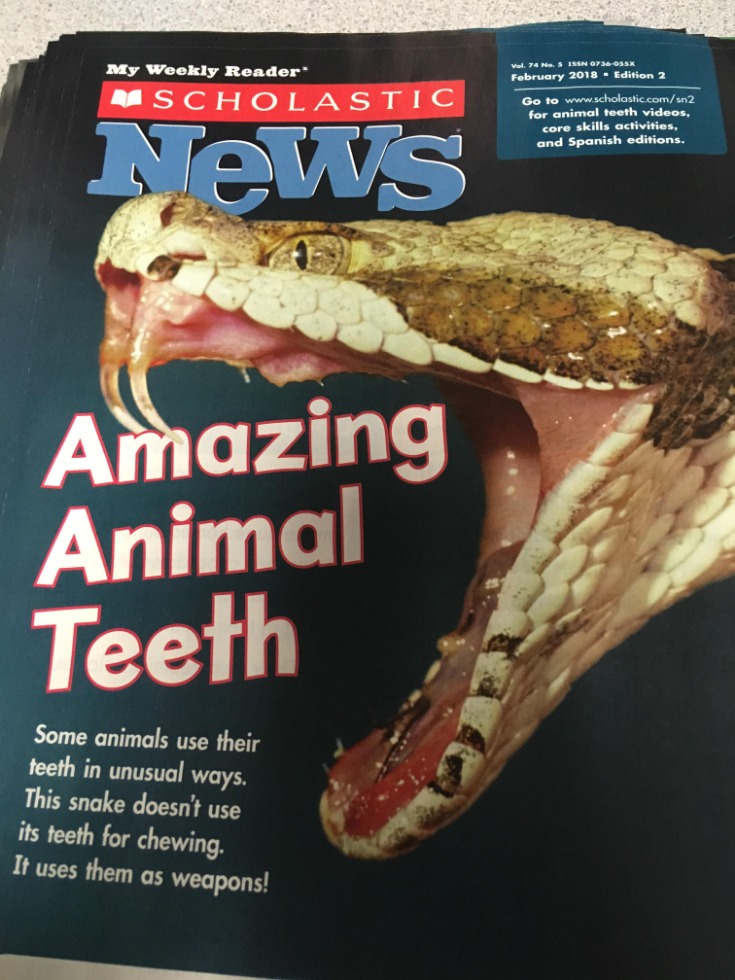

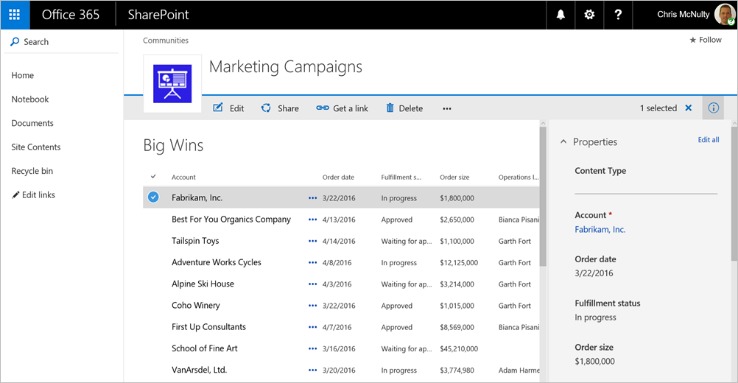
Leave a Reply